Boosting Productivity with PopClip: A Must-Have Mac Tool
Written on
Chapter 1: Introduction to PopClip
In today's digital age, finding the right application to streamline your tasks can make a significant difference. PopClip is a lightweight utility, just 10.5MB in size, that offers remarkable functionality. It activates whenever you highlight text in any application, providing immediate access to a variety of handy actions. Marketed as "Instant text actions," it's important to note that this tool is exclusive to Mac users.
Although I can't recall exactly where I first discovered it, PopClip has become an indispensable part of my workflow. It’s hard to imagine how I managed without it before! While I’ll share some of my favorite uses, keep in mind that there’s a broad array of extensions available to enhance its capabilities, which I’ll touch on later.
Section 1.1: What is PopClip?
According to its official website, PopClip is a utility for Mac that presents a menu of actions once you select text on your screen. From basic copy-paste functions to conducting web searches, it offers numerous additional features.
Here is an example of one of my PopClip popups:

Some of the actions available include:
- Cut (similar to Command-X)
- Copy (Command-C is also an option)
- Paste (Command-V)
- Create a note in Apple Notes
- Search using DuckDuckGo
- Create a reminder in Apple Reminders
- Word Count
These features can all be configured from the Menubar icon.
Section 1.2: Setting Up PopClip
Home Tab
The Home tab allows you to adjust the basic settings, which are generally straightforward.
Options Tab
In the Options tab, you can customize the appearance of the PopClip menu. You can also set a keyboard shortcut to activate PopClip only when needed.
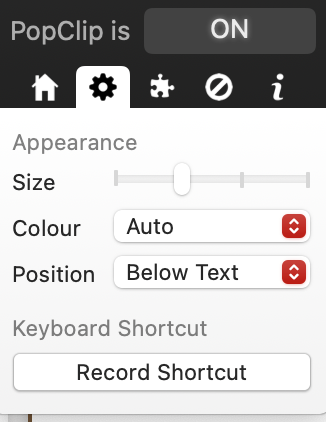
Actions Installed
Below are some of the actions I've installed:
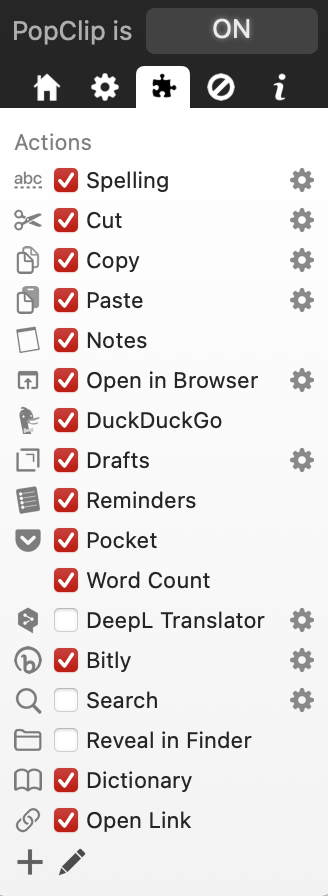
The "Open Link" action opens any URLs found in the selected text, while the Bitly action connects to my Bitly account for URL shortening. The Dictionary action provides a lookup in the macOS Dictionary app.
Exclusions
You can also choose to exclude certain applications from automatically triggering PopClip, although they can still be accessed via the keyboard shortcut.
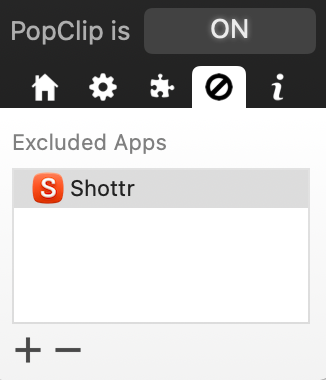
Info Panel
The Info panel indicates how many uses I have left in my free trial. PopClip offers a fully functional free trial with 150 uses before requiring a £17 one-time purchase.
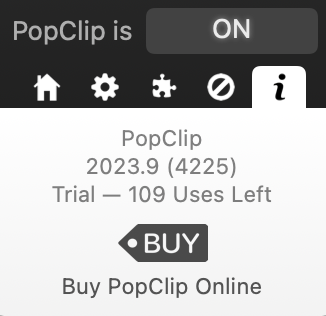
Chapter 2: Expanding PopClip with Extensions
As mentioned earlier, there is a plethora of extensions that can be integrated to tailor PopClip to your needs. To add an extension, simply click the ‘+’ icon within the Actions pane, which will direct you to the Extensions Directory for exploration and downloads.
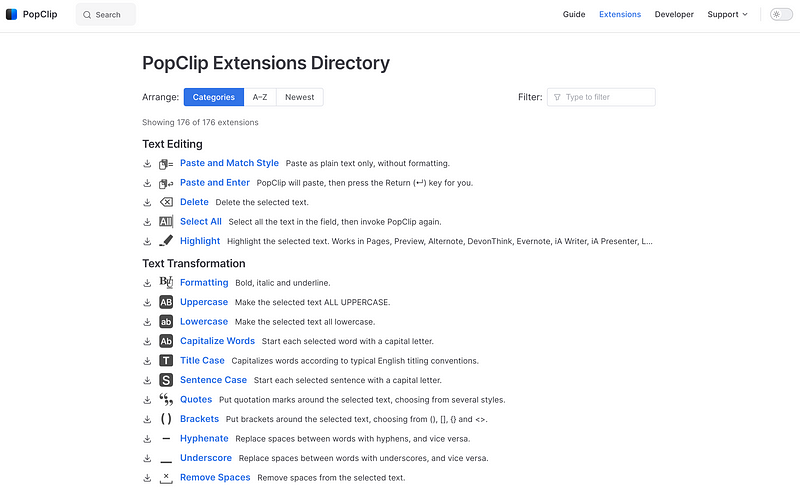
The directory features 176 extensions available for installation. Adding one is as simple as downloading a small file and double-clicking it to integrate it into your library. Some extensions may require additional configuration, especially for external services, where you might need an API key.
Example Extensions
Here’s a glimpse of some useful extensions you might consider:
- ChatGPT: Send selected text to ChatGPT and receive responses
- Notion: Append selected text to a Notion note
- Print: Directly print selected text
- Readwise: Save selected text as a highlight
- Fantastical 3: Create a calendar entry using selected text
- Slack: Share selected text in a Slack channel
- Todoist: Generate new tasks in task managers like TickTick or Things 3
- Google Translate: Open Google Translate in a browser with selected text
These are just a few examples of what PopClip can do. Beyond the documentation, there’s also a lively PopClip Forum for community support.
Thank you for reading!
In this video, discover how PopClip works and see it in action as a fantastic menubar app that enhances productivity.
Learn how to change clip speed in Adobe Premiere in this informative video, perfect for filmmakers looking to enhance their editing skills.